Tickets
Opening the TIckets screen you see a list of tickets. One ticket is selected and it's details are shown
Change the title by clicking on it in the Ticket details
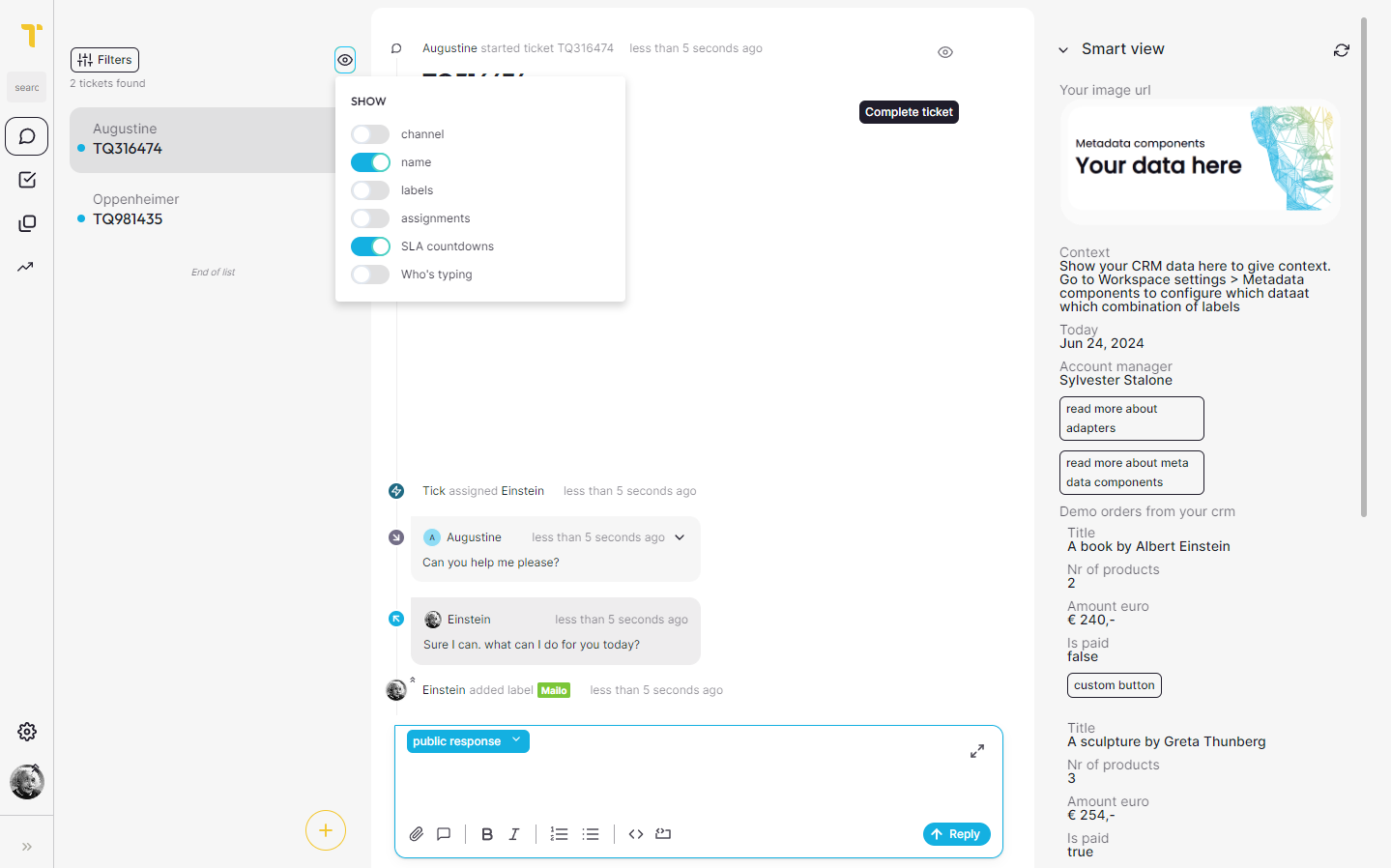
The Ticket list
Each ticket has - A Title, summarizing what the ticket is about - A channel used for this Ticket - A name, who are you talking to - Labels currently in use by the ticket - Assignments => who is involved in the ticket - Optional: A blue dot, giving you a hint someone is waiting on your answer. - Optional: an indicator if someone is typing
A Ticket keeps visible in the list for as long as you are assigned to it until it is completed.
Ticket details
Tick is all about communication and context. On this screen you view the ticket as a timeline and viewing context in the form of metadata components on the right side once configured.
There are multiple things you can do;
Ticket Actions
- Edit the title of a ticket by clicking on it
- toggle viewing only important things on your timeline
- Start or abort a flow (automation)
- Assign one or more users and teams
- label the ticket with one or more labels
- complete the ticket
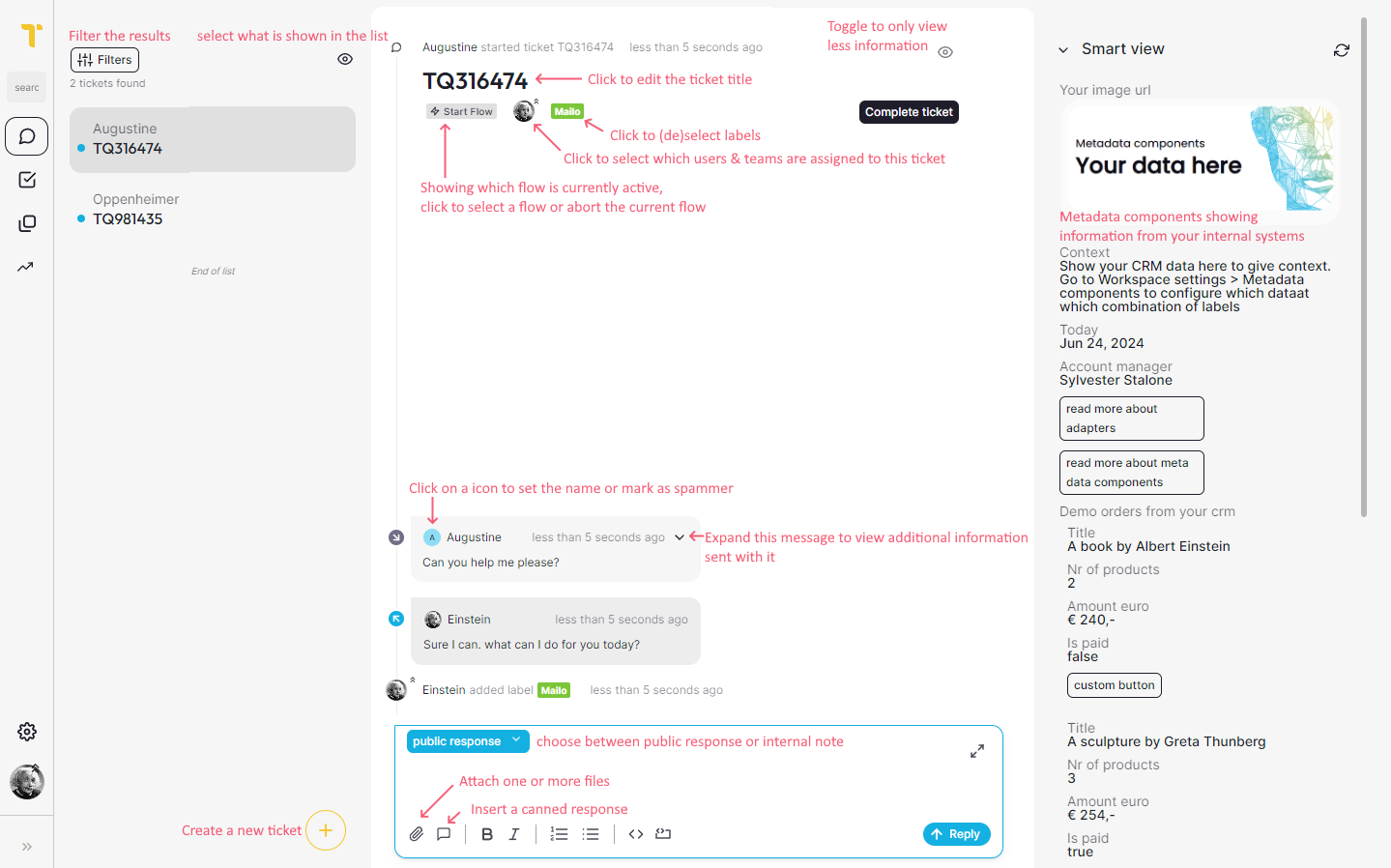
Send message publicly or as internal note
- Send a public reply back to the communicator
- Send an internal note for your colleagues to read
Ready to send? Hit the [send] button or shift + enter to send!
Tip: Besides attaching workspace files you can also just drag & drop files on your message to add them.
Assign
When a tickets needs one of your colleagues to come and have a look. Just assign him by pressing /, then 'a'. and just start typing his name.. having only one option left? hit the enter button and he is assigned.
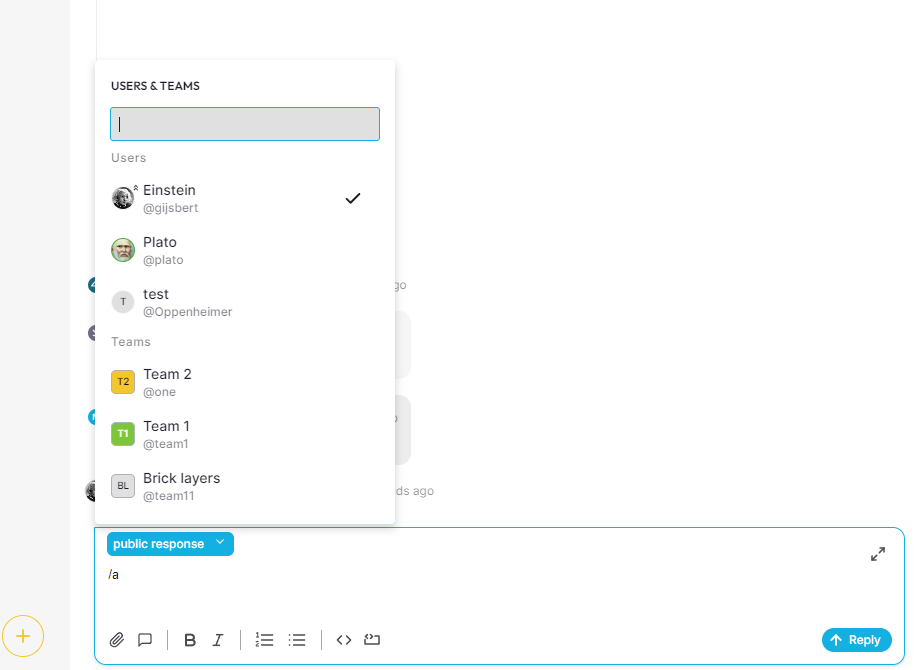
Send Canned response
Having to answer the same answer again for another ticket? Use a canned response to save time. In the ticket screen just type: /, then r and then start typing the name of your canned response. Now you can add some more text to the message or just hit shift + enter to send the message. All without leaving your hands from your keyboard.
/ => Speed up by using shortcuts
Check out the amazing shortcuts to speed up your work!
Once on the ticket screen you can use your the / on your keyboard to open the shortcuts menu. - // => send public reply - /n => send internal note - /r => send canned response - /f => trigger a flow - /l => manage labels - /a => assign users & teams - /c => complete this ticket - [ PageUp ] => Navigate one ticket up in list - [ PageDown ] => Navigate one ticket down in list
This really speeds up your work and saves time for you to think on new clever ways to complete the ticket!